This article provides the information on various Ubuntu flavors available to install on your PC. Apart from the main flavour – Ubuntu Desktop, users also have an option to choose a suitable Ubuntu flavour such as Ubuntu Desktop, Kubuntu, Lubuntu, Ubuntu Budgie, Ubuntu Kylin, Ubuntu MATE, Ubuntu Studio, Xubuntu. Each of these flavours provide a new way to experience Ubuntu. Each flavour comes with their own choice of default applications and settings. Major highlights of each edition are given below:
Kubuntu: Kubuntu unites Ubuntu with KDE and the fabulous Plasma desktop, bringing you a full set of applications. The installation includes productivity, office, email, graphics, photography, and music applications ready to use at start-up. Firefox, Kmail, LibreOffice, Gwenview are pre-installed and ready to use. It is mobile-ready, enabling easy integration between your PC desktop and phone or tablet. Simply use the Google Play store to install KDE Connect on your Android device and you can integrate your device with your desktop.
Lubuntu: Lubuntu is a complete Operating System that ships the essential apps and services for daily use office applications, PDF reader, image editor, music and video players, etc. Its light weight and thus is most suitable for old PCs. Combined with the new compositing effects, the apps, panels and widgets of your new desktop will look modern, while being fast, simple and affordable for almost every machine. Lubuntu is offered in many ISOs for several computers, like standard PC, laptops, Raspberry Pi, PowerPC, etc.
Ubuntu Budgie: Ubuntu Budgie is a community developed distribution, integrating the Budgie Desktop Environment with Ubuntu at its core. Whether you are using it on an old computer, or a powerful workstation, Ubuntu Budgie is adaptable to any device, keeping them fast and usable. It is quite user friendly to newcomers from other Operating Systems, programmers and normal users alike. It is easy to update, maintain and is stable. It is Customizable and optimized for performance on both the desktop and laptop.
Ubuntu Kylin: The Ubuntu Kylin project is tuned to the needs of Chinese users, providing a thoughtful and elegant Chinese experience out-of-the-box.
Ubuntu MATE: Ubuntu MATE expresses the simplicity of a classic desktop environment. Ubuntu MATE is the continuation of the GNOME 2 desktop which was Ubuntu’s default desktop until October 2010. is a stable, easy-to-use operating system with a configurable desktop environment. It is ideal for those who want the most out of their computers and prefer a traditional desktop metaphor. With modest hardware requirements it is suitable for modern workstations, single board computers and older hardware alike. Ubuntu MATE makes modern computers fast and old computers usable.
Ubuntu Studio: Ubuntu Studio provides a full range of multimedia content creation applications aimed at the audio, video and graphic enthusiasts, professionals or creative persons. It provides application support for recording, mixing, mastering, live processing, or even coding, Graphic design, 2D and 3D modelling and animation.
Xubuntu: Xubuntu is an elegant and easy to use operating system. Xubuntu comes with Xfce, which is a stable, light and configurable desktop environment. It is perfect for those who want the most out of their desktops, laptops and netbooks with a modern look and enough features for efficient, daily usage. It works well on older hardware too.
The Desktop Environment used by default by each of these flavours are:
| # | Ubuntu Flavour | Default Desktop Environment |
| 1. | Ubuntu Desktop | GNOME |
| 2. | Kubuntu | KDE Plasma |
| 3. | Lubuntu | LXQt |
| 4. | Budgie | Budgie |
| 5. | Kylin | UKUI |
| 6. | MATE | MATE |
| 7. | Ubuntu Studio | Xfce |
| 8. | Xubuntu | Xfce |
Experienced users may have a choice for a particular flavour or desktop environment. However, naive users are many times confused with this multiple flavour options. As they may not be sure about the suitable version to download and install as per their requirement or system configuration. All Ubuntu editions are built upon same base technology.
Using the above information, a user may derive the best suited edition as per his requirements. All the Ubuntu editions are wonderful when put in use. A user may give a try to all the versions to check the best which suits their taste whenever they have time as all the editions have different desktop environments, different menus, different panels and different configuration tools. You can choose any one of the above editions as per requirement. You may even try out test run of more than one edition to check out the best suitable edition for you. Please note that the installation process is similar for all editions. If you have no particular choice it is best to go with main Ubuntu Desktop flavour. In this guide we will use Ubuntu Desktop main latest long-term support version as a base for all procedures.
System Architecture:
Most of Ubuntu editions now comes with 64-bit architectures only. Some of the old editions of Ubuntu flavours may still provide 32-bit ISO files. A summary of architectures supported by Ubuntu are as following:
| Ubuntu Flavour | 64-bit edition | 32-bit Edition |
| Ubuntu Desktop | 20.04 | 16.04.6 |
| Kubuntu | 20.04 | 18.04.4 |
| Lubuntu | 20.04 | 18.04.4 |
| Ubuntu Budgie | 20.04 | 18.04.4 |
| Ubuntu Kylin | 20.04 | 18.04.3 |
| Ubuntu MATE | 20.04 | 18.04.4 |
| Ubuntu Studio | 20.04 | 18.04.4 |
| Xubuntu | 20.04 | 18.04.4 |
Once you are ready with selection of Ubuntu flavour, you will need to ensure that your system is based on 64-bit architecture to install flavours with latest updates. If you have an old PC with 32-bit architecture you may need to download an old edition of Ubuntu which still provides 32-bit ISO. It’s always better to go ahead with 64-bit version, if your computer supports it, as 32-bit architecture can use RAM up to 4 GB only. Also, 64-bit ISO can boot with legacy boot as well as UEFI. However, the 32-bit ISO can only boot with legacy boot option which is an outdated input-output system.
All modern machines are now equipped with UEFI, however, if you have an older machine it would have plain Legacy Boot option. One way of identifying legacy and UEFI is that press suitable key to enter boot setup (Del, Esc, F9, F10, etc). BIOS setup with legacy support typically has blue background with yellow highlighted menu options without any mouse support. However, BIOS options with UEFI support mostly nowadays provides mouse cursor support and secure boot options.
Nowadays all modern computers that are sold after 2007 are based on 64-bit Architecture. If you have an older or outdated machine, you may proceed with 32-bit ISO download of an older edition of Ubuntu.
Check out: How to check Architecure of your PC?
By now, you must be certain of which flavor and architecture of Ubuntu you will proceed with. If you are still not sure or do not have a specific requirement you can choose the main Ubuntu Desktop flavor and proceed ahead to download Ubuntu ISO file.
Note: This article is a part of Ubuntu Desktop – The Complete Installation Guide series. You need to visit Previous (system requirements) and Next (Ubuntu ISO file download) chapters to understand the topic in entirety.

Be the first to comment