
You need a bootable media to install Windows Operating System on a computer. The media may be a Windows Bootable Flash Drive or Windows Bootable DVD. This article explains the process of how to create Windows bootable USB for latest version of Windows on existing Linux operating system. You can use the same procedure for creating the bootable flash drive on debian or ubuntu based Linux flavors.
Requirements: You will need a flash drive of capacity 8 GB or more because the size of the Windows ISO file which you will download on your Linux system will be greater than 5 GB. (Just for information: the file created by Windows media creation tool on windows system is less than 4 GB.)
Step 1: Download Windows ISO file
Before using any of the above method to create Windows USB on linux, click here to Download Windows ISO from Microsoft’s official ISO image download page.
Note: On windows system, this link will navigate to windows media creation tool download page, on Linux system it will navigate to ISO file download page. Select the latest version of Windows Operating System from ‘Select Edition’ Drop Down Box and click on ‘Confirm’ button to proceed. Next, select the product language for Windows Operating System setup from Drop Down Box and click on ‘Confirm’ button to continue.
Further, select the Architecture according to the computer’s configuration on which you need to install Windows 10 . Nowadays, mostly it is 64-bit in modern machines. However, some older machine may have 32-bit architecture. It is recommended to use 64-bit if you have a modern machine with latest configuration.
Upon clicking the “Download” button, the web browser will prompt to save the ISO file on computer. Select save option to begin download of Windows ISO file. The default download location is Download folder in user’s home directory. Wait for the download to complete and close the browser upon successful download of Windows 10 ISO File. After closing the browser, go to Download location and check whether the Windows 10 Operating System ISO image file has been successfully downloaded. If no, then repeat the step, if yes, then close the File explorer. The ISO image will be approximately greater than 6 GB in size.

Step 2: Create Windows bootable USB
Use either of the methods (method 1 or method 2) mentioned below to create Windows bootable USB. The GUI method provides simplicity while CLI method needs no external dependencies or tools.
Method 1: WoeUSB tool with Graphical User Interface
Follow the simple steps below to install and use WoeUSB for creating Windows bootable USB:
Step i: Install WoeUSB tool
Open terminal and maximize it for better user experience. Type the below mentioned commands in given order to install WoeUSB:
Type the following command to update package list.

Then type the following commands to install WoeUSB required dependencies.

Enter user password to proceed when prompted. Also, press ‘y’ and then press ‘ENTER’ when prompted during the package download process. Once, the above dependencies are installed use the following command to install WoeUSB:

Step ii: Prepare Flash Drive
Insert the Flash Drive of capacity 8 GB or more which will be used to make it bootable for installing window operating system. Ensure that there is no useful data on the flash drive as it will be lost. Check out the path of USB using the following:

Un-mount the mounted partition of flash drive using the following command:

Step iii: Open WoeUSB GUI
Run the following WoeUSB command to open WoeUSB GUI application with administrator rights:
Or, you can open search WoeUSB application from applications Menu.

WoeUSB GUI application will open. Enter administrator password for authentication and press Enter when prompted.
Select ISO file Path. Ensure that Flash drive is visible under target drive. Click on Install to begin flashing process.

Wait for the flashing to complete. Close WoeUSB application when ‘Installation succeeded!’ message is displayed by WoeUSB. Eject and re-insert Windows USB to check the files are written on it.
Check out the demonstration of above process on YouTube video.
Method 2: Using DD command on terminal in Command Line Interface
Follow the simple steps below to create Windows bootable USB with built in command in Linux systems in CLI mode on a terminal:
Step i: Prepare Flash Drive
Insert the Flash Drive of capacity 8 GB or more which will be used to make it bootable for installing window operating system. Ensure that there is no useful data on the flash drive as it will be lost. Open terminal and maximize it for better user experience. Check out the path of USB using the following:
Ignore the end digits in USB path such as 1 or 2, etc. Use the path till before the digits. For example /dev/sdb.
Step ii: Type DD command
Type the following command by providing the path to Source ISO file and path to target USB drive:
Type password and press Enter to continue. Wait for the process to continue.

Check out the demonstration of above process on YouTube video.
The created Windows Operating System Bootable Flash Drive could be used to install Windows 10 Operating System on any computer. The system should be booted from the flash drive if it has no operating system or has existing Linux operating system. In case, it has an older version of Windows Operating system it could be used to update to latest version Windows 10 operating system by executing setup.exe file from the flash drive.
Also read Create Windows 10 Bootable Flash Drive on Windows 10
Also read Create Windows 10 Bootable DVD on Windows 10
Special Note: Always buy Windows or any other software from authentic source only. You can always buy Microsoft Windows DVD online from Amazon directly from Microsoft account. If you wish, you may checkout available options for Microsoft Windows DVD online at Amazon.


In WoeUSB its showing installation failed error grub install or grub2 install command not found.
Hello. When trying to install windows iso it creates two partitions UEFI_NTFS and NTFS and says Error: Unable to mount target media. I don’t knwo what to do. Any idea?
Retry after deleting all partitions on the disk and unmounting it.
I have this message: Error unmounting /dev/sda5: target is busy (udisks-error-quark, 14)
What to do? 🙁
unmount the USB drive partition then try again.
I NEED HELP. MY TERMIAL SHOWS THIS AFTER PUTTING IN THIS: sudo apt install git p7zip-full python3-pip python3-wxgtk4.0
ip python3-wxgtk4.0
Reading package lists… Done
Building dependency tree
Reading state information… Done
Package p7zip-full is not available, but is referred to by another package.
This may mean that the package is missing, has been obsoleted, or
is only available from another source
Package git is not available, but is referred to by another package.
This may mean that the package is missing, has been obsoleted, or
is only available from another source
E: Package ‘git’ has no installation candidate
E: Package ‘p7zip-full’ has no installation candidate
E: Unable to locate package python3-pip
E: Unable to locate package python3-wxgtk4.0
E: Couldn’t find any package by glob ‘python3-wxgtk4.0’
E: Couldn’t find any package by regex ‘python3-wxgtk4.0’
Try –> sudo apt update
In WoeUSB its showing installation failed error grub install or grub2 install command not found.
thank you very much for the useful info sir! i got my bootable windows flash drive now , need to switch to windows bye ubuntu
it says password incorrect, what password are we to use
Use the password you use to login to your system
Thanks so much for this great tutorial. I trying to install windows after Ubuntu Linux. When booting from the USB and right after hitting install now I am getting an error that a media driver is missing and I cannot proceed. Do you have any idea how I could resolve the issue? Thank you in advance.
Try methods given here https://support.microsoft.com/en-us/topic/-a-media-driver-your-computer-needs-is-missing-or-a-required-cd-dvd-drive-device-driver-is-missing-error-message-when-you-install-windows-ad4bec88-167e-eeeb-15ab-ccd6982bd859
Thank you for the quick reply! Unfortunately neither of the points resolved the error. Setting up the flash with windows resolved the issue.
Dude, you saved a lot of time, honestly. I would suggest something, try using compressed images for the page to load faster. Rest, superb work.
Sure… I will compress images for faster page speed.
Sir, I did the process mentioned above. But my problem is that when I boot up into my USB, it shows me a Blank Screen with. Cursor blinking. Sir, how can I install Windows 10 then? Please sir help me. Please.
Is the flash drive successfully created? Try recreating flash drive. Also turn off secure boot while booting, you can turn back secure boot on after installing Windows.
Sir, I think yes, that the USB was created successfully. And yes sir, there is no Secure Boot in my BIOS. check your email sir. info@techsolveprac.com I have sent you an email which contains all info.
What is the space occupied on flash drive after it is successfully created?
Sir sir there is a good news. I was trying your first method. But it didn’t worked. Then, I treid the seconfd method. Now sir it is not showing any blank screen with cursor blinking but when I boot into my USB, i automatically get booted into my Linux OS that is Pop OS. Sir I think that after fixing the boot problem, i will be able to Install Windows 10. Sir, please guide me. Please
Yes. It should work. Anyways, we have to troubleshoot the problem. Please take backup of your data before proceeding with any procedure. Then, let me know your success. Will try to resolve it.
Also tell me whether you want to install Windows in dual boot mode or as a single host operating system.
Sir thanks very very much for your attention. Your support is truly humble. Sir, I have already taken my backup and I want to install Windows 10 as a single host system. I don’t want Dual boot. Thanks very much sir. 😊😀
Check this out, if it helps https://youtu.be/K5gS22DJweE
did you fix the problem? At first I had the same problem where it gave a blinking cursor on the black screen. So then i used the first method and it didn’t boot into the black screen it just loaded into linux.