
This article is the first part of the series on creating an encrypted portable Kali Linux USB with persistence. This article features the method to create a Kali Linux Live USB with ISO image from official Kali Linux website.
Create Kali Linux USB
To create a Kali Linux Live USB, open a web browser and navigate to Kali Linux official website and click on the download button.

Scroll down the page and look out for “Live Boot” tile. Click on the live boot tile.

In the Live boot section, hover on to 64-bit Kali point release live image. Click on the download link.

Wait for the ISO image to finish download. In the meanwhile, navigate to Balena Etcher website and download Balena Etcher Flashing tool.

Close the browser once the download is complete for Balena Etcher software and Kali Linux Live ISO file.
Install Balena Etcher tool by running the installer you have just downloaded. Run Balena Etcher software. Balena Etcher software will give you 3 options.
First, select the Kali Live ISO file from download location by clicking on the link “Flash from file”.
Second, insert a blank USB drive with 08 GB or more capacity.
Third, click on the ‘Flash’ button.

Note: Use at least 08 GB USB pen drive for the purpose. Ensure that there is no important data on the USB drive, as it will be wiped.
Wait for the flashing to complete. Upon completion of flashing, Balena Etcher will validate the USB drive. Wait till the validation is complete. Upon completion, close Balena Etcher software.
Your Kali Linux live USB is ready for use. You can now boot from this USB to load Kali Linux live session. In the live session, you can check out all the tools that are installed as default selection. You can install new tools for Vulnerability Assessment and Penetration Testing (VAPT). You can even perform VAPT using this USB. The advantage of Kali Linux live USB is that it will not interfere with your existing host operating system or data on your Laptop or PC. You even do not require to install Kali Linux on your Laptop for performing VAPT. You can use this USB on multiple Laptops or PCs, thus, providing you with the required portability.
Boot from Kali Linux USB
Insert the Kali Linux live USB in a USB slot on your PC. Reboot the PC and enter BIOS setup. The key to enter bios setup is different on different make and model of laptops and desktops. There search for an option to enable booting from removable USB drives. You may also need to temporary disable secure boot on Windows PC to boot from Kali Linux USB.
Reboot your PC and press a key such as F9 (or some other key as per make and model of your PC) to display boot menu. Select the Kali Linux USB drive from the boot menu instead of hard disk. If you will be able to successfully boot from Kali Linux Live USB, the Kali Linux live menu will be displayed as shown in following figure:

Select the first option “Live System” and press Enter to load Kali Linux Live session.
The drawback of this approach is that the updates or tools you install and data you generate as reports during your VAPT will be lost upon restart of Live Session. Whenever you will restart your live session, Kali Linux initial operating system image with default tool set will load. To overcome this issue, you will need to make Kali Linux Live USB as a persistent drive.
You can also watch the above process in this video.
In our next article of this series (Part 2/3), you will see the procedure to make a Kali Linux Live USB persistent.
«« Previous || Next »»

Be the first to comment