How to create MX Linux Bootable Flash Drive on existing MX Linux System?
MX Linux offers an in-built tool ‘MX Live USB Maker’ application to create a bootable Live MX Linux Flash USB. You can convert a normal flash drive to a live MX Linux Flash Drive using ‘MX Live USB Maker’ tool. This tool provides a simple method to make a Flash Drive as a MX Live USB without need of an external tool. In four steps, you will be able to make MX Linux Live USB on existing MX Linux System.
Before using the MX Live USB Maker tool you will need MX Linux ISO file. Follow the steps given below to download MX Linux ISO file and make Live USB using it:
Step 1: Download MX Linux ISO File
Login to your MX Linux System. Open any web browser and navigate to MX Linux official website https://mxlinux.org/. Click on “Download MX Linux” button on homepage. Click on “mirrors” link under “Direct Download” in “How to get it Section”
Clicking on mirrors link will navigate you to Download Mirrors map. Click anywhere on the map to navigate to updated known mirror links page. Clicking on a bubble will open left pane. The left pane will have ISO mirror image file download link. Click on the ISO Mirror Image Link to re-direct to ISO image file’s download source page. If you have landed on an available download source page, you will find few directories listed for file transfer such as Parent Directory, Direct, Final, Snapshot, etc. Click on “Final” directory link. The final directory may contain multiple directories with different MX Linux Versions in the format MX-<version>_<architecture>.iso.
Click on the latest version Directory (the highest in terms of version number) and the Architecture as per your computer’s architecture such as 32-bit or 64-bit. Finally, save the ISO file on your computer, remember the download location and wait for the file download to complete.
Step 2: Insert a Blank Flash Drive
Once you are ready with ISO file, insert a flash drive in your computer. MX Linux will automatically mount the flash drive. Once mounted, check the contents on the flash drive. Above all, if there is some important data on the flash drive, copy it somewhere. Ensure that you have backup of the data on flash drive. Certainly, this process will erase any data on your flash drive.
Step 3: Open ‘MX Live USB Maker’ Application
Click on MX Linux Menu in right hand bottom corner. Search for ‘MX Live USB Maker’. Click on ‘MX Live USB Maker’ application to open it. The below image shows the same as an illustration:

MX Linux may ask for administrator password before using MX Live USB maker. Provide the administrator and continue.
Step 4: Make Flash Drive as MX Live USB
The above step will open ‘MX Live USB Maker’ application. The flash drive was already inserted. Certainly, MX Live USB maker must have already detected it. If you have ejected or not yet inserted the flash drive, insert / re-insert again. Certainly, the flash drive will be mounted and displayed in Live USB maker tool.
Click on “Select ISO” button. Browse to download location where MX Linux ISO file was downloaded. Select MX Linux ISO image file in location. Finally, click on “Open” to select it as the source ISO file. After that, the ISO file path will be displayed in ‘Select ISO file’ field.
There are two modes in which a Live USB can be created:
a. Full-featured mode – writable LiveUSB
b. Image mode – read-only LiveUSB (dd)
Select option a. Full-featured mode – writable LiveUSB. Please note that you create Live USB for other Linux flavors using MX Live USB Maker. If you wish to do so, arrange for respective Linux edition’s ISO file. Insert Flash Drive. Select option b. Image mode – read-only LiveUSB (dd) and proceed by clicking on Next.
Anyways, as of now, we are discussing MX Linux Live USB creation. so, Select option a. Full-featured mode – writable LiveUSB and click on Next. The above mentioned inner steps in this step are shown in below image as an illustration:

Consequently, the flashing process will start. Wait till Flashing is Complete. Subsequently, close MX Linux Live USB Maker Tool after successful creation message is displayed. Furthermore, you may open file explorer and check whether MX Linux setup files are successfully written on the Flash Drive.
Watch the recorded demonstration of the above process in below video as an illustration:
ALSO READ: Persistent and Portable MX Linux on Flash Drive
We hope the above information was useful for you. Alas! Information keeps on updating. Follow us on social media, subscribe to our blog or subscribe our YouTube Channel to receive latest updates.