
There are scenarios when you need to install VirtualBox on your Linux Machine. You may need virtual box to check out different Operating System on your existing machine without disturbing your existing operating system. Or, you may need to install other operating system to run some specific applications, software or services on your existing system. Virtual Box is also helpful when you need to simulate different network scenarios with multiple hosts without need of actual physical machines.
Using virtual box, you can run Windows on Linux Machine and Linux on Windows machine without getting into complications of installing dual boot operating system.
However, before installing virtual box, ensure that your processor supports virtualization and is enabled in BIOS of your PC.
To install Virtual Box on a Linux machine, follow the below mentioned simple steps:
1. Open Terminal
Open Linux terminal from applications menu or right click on desktop and click ‘Open in Terminal’.
2. Install VirtualBox
Type the following command in the terminal to update Linux package repositories (use sudo to execute the commands as administrator):
sudo apt update
Once the packagers are updated, type the following command to install virtual box:
sudo apt install virtualbox
Note: On RPM based Linux distributions, use ‘dnf’ or ‘yum’ instead of ‘apt’ in above command.
3. Open Virtual Box in Linux
You can open virtual box on Linux machine either from terminal or from Applications Menu. To open virtual box from terminal, type the following command:
virtualbox
You can also open virtualbox from applications menu. Click on applications button, scroll down to look for virtual box icon or type in virtual box to search for virtualbox application. Click on the ‘virtualbox’ icon as shown below to open Virtual Box in Linux:

Wait for the installation to complete.
Watch out the practical demonstration of above process in below video:
Check Out: How to install Linux OS in Virtual Box?
We hope the above information was useful for you. Alas! Information keeps on updating. Follow us on social media, subscribe to our blog or subscribe our YouTube Channel to receive latest updates.

Be the first to comment