
MS Outlook users, at times, receive the email error 550 while trying to send an email. This error message is an SMTP (Simple Mail Transfer Protocol) error and indicates that the sent message is blocked by the receiver and is not delivered.
The error may appear with different messages. Some of the examples are:
“550 Requested action not taken: mailbox unavailable”
“550 5 2 1 mail from refused spam site”
Decoding the Error Code 550 in Outlook
Every value in the SMTP 550 error indicates some information, as explained below:
- The first value means that the server ran into some temporary issue and sent the error number.
- The second number indicates a connection error.
- The third number means a syntactic issue.
How to Fix Email Error 550 in Outlook?
There are various solutions available to fix the email error 550 in Outlook. Let’s take a look at the fixes:
1. Check the Email Address Spelling
Typos in an email address can cause email error 550. You should ensure that the email address is correct and there shouldn’t be any spaces. Sometimes, even the recipients share a wrong email address, so confirm the same with them too.
2. Send the Email at a Later Time
Sometimes, the problem is not at your end. It may happen that the recipient’s server is down. You may try to send the email later. You can check with the email recipient and ask for an alternative email address.
3. Change the Outgoing Email Port
You need to check the port used by your email application. If it is using port 25 for outgoing mails, you must change it. Servers may block the emails sent from this port as it is used by spammers for sending spam emails. You can try changing the port to 26, 465, 587, or 2525.
4. Scan your System for Viruses
Antivirus software is deployed on almost all computer systems. However, the license could have expired or the antivirus settings may have been altered. In such a case, check the permissions and update the antivirus password as well.
5. Check Firewall Rules
Firewall on the system might have blocked your internet gateway, thus not allowing you to send emails. The filter mistakenly identifies the emails as spam and blocks them. So, check and change the firewall rules as per your requirement.
6. Check If IP Filtering is Enabled
It’s possible that your SMTP server is configured to only allow users from a specific group of IP addresses to access it. If this is the case, you won’t be able to send messages from other locations. You can resolve this by contacting your mail server’s administrator.
7. Enable SMTP Authentication
SMTP authentication is set up automatically in most email systems. You won’t be able to send emails if the application fails to configure it. You can also configure the SMTP manually by following these steps:
- Launch MS Outlook application.
- Navigate to File > Account Settings > Account Settings.
- Select your email address and click the Change option to open the Internet Email Settings box.
- Now, select the Outgoing Server tab.
- Ensure that “My outgoing server (SMTP) requires authentication” and “Use same settings as my incoming mail server” are selected.
- Choose OK and finally the Finish button.
8. Check the ISP Blockage
If there’s still difficulty in sending emails and you are receiving the error 550, you should have a word with your Internet Service Provider (ISP). There may be some filters set by ISP that’s blocking your emails.
What to do if the PST File is Corrupt?
Outlook Data File (PST) corruption can also be the reason for the email error 550. You can use the Scanpst.exe (Inbox Repair Tool) available in Outlook to fix the PST file corruption. If your PST file isn’t severely corrupted, the tool can be helpful. However, if that’s not the case, the best solution is to use a professional PST repair software, such as Stellar Repair for Outlook. The tool can handle PST files of any size and any corruption level. You can repair the file and save it in different formats, such as PST, RTF, MSG, EML, HTML, etc. When the file is repaired, you can import it using the Import/Export wizard.
Conclusion
There are various reasons that may lead to the email error 550. You can follow the methods provided above to fix the error. If nothing works, then the issue could be with the Outlook Data File. You can use the in-built repair utility, i.e., Scanpst in Outlook to repair the file. If it fails to repair the file, you can use a professional tool, like Stellar Repair for Outlook.

Be the first to comment