How to install Manjaro Linux on a Flash Drive?
Some users may be confused between creating a bootable flash drive for Manjaro Linux and installing Manjaro Linux on a flash drive. You can use Manjaro Linux bootable flash drive to run live session of Manjaro Linux. A user can use it to explore Manjaro Linux’ features. You can also use it to install Manjaro Linux on a Storage Device for example Hard Disk or Flash Drive. Some users may also refer to a Flash Drive as USB stick, Pen Drive, USB drive, etc. sometimes. Please note that the data saved on such bootable live USB of Manjaro Linux is not persistent. The data will remain on Flash Drive unless the current session running from Flash Drive is not closed by restarting or shutting down the computer.
A user will have to install Manjaro Linux on the storage device to make the data persistent. Let’s see how to install Manjaro Linux on a Flash Drive.
You Will Need:
- A Computer (Laptop or Desktop)
- One DVD for Flash Drive for creating Bootable Media
- One Flash Drive on which Persistent and Portable Manjaro Linux will be installed.
One can use a flash Drive of Minimum 8 GB capacity to install Manjaro Linux on it. Its better if you use 32 or 64 GB Flash as per minimum recommendations by Manjaro Linux. The flash drive after installation of Manjaro Linux on it will act as a detachable Hard Drive. You can insert the Flash Drive on computer when you wish to log in to Manjaro Linux. Login to Manjaro, use Manjaro Linux, save your data, shutdown Manjaro and eject Flash Drive. This Flash Drive will contain persistent Operating System and persistent data. You can use this flash drive on shared or public computers. Shutting down Manjaro and removing flash drive from the shared / public computer will leave no trace of data on the used computer.
Remember that the data saved on the flash drive will be limited to the capacity of Flash Drive. However, the data will be highly secured as it will remain on your flash drive and no other user can access it unless he has physical access to the Flash Drive. You can also use this Flash Drive to operate your personal Operating System on Public and Shared devices. Remember to keep back up of your data for recovery in case of Flash Drive malfunction.
Step 1: Create Bootable Media
Open any web browser on your computer and navigate to official website of Linux Manjaro Operating System and download ISO file of the version which is suitable for you. If you are not sure which edition of Linux Manjaro to choose you may read Manjaro Linux Editions: Which Edition is suitable for you? for better clarity on features of available editions and selecting the edition which best suites your need.
Once you have downloaded the ISO file you may create a bootable media of Manjaro Linux. The bootable media could be either a Bootable DVD or a Bootable Flash Drive as mentioned below:
A. Flash Drive:
One can use a flash drive of capacity 4 GB or more to make it Manjaro Linux bootable. You can use Rufus or Etcher software on Windows and built in tools on Linux. You can use any of the following methods to create a Bootable Manjaro Linux Flash Drive:
A.1 How to create a Bootable Manjaro Linux Flash Drive using Rufus on Windows?
A.2 How to create a Bootable Manjaro Linux Flash Drive using Balena’s Etcher on Windows?
B. DVD:
You can use either a blank DVD or re-writable DVD to make it Manjaro Linux bootable using built in DVD Burner software on Windows. Right click on the ISO file and select to burn with DVD writer. For detailed process read:
How to create Bootable Manjaro Linux DVD on Windows?
You can visit above links, if you need detailed instructions for creating Manjaro Bootable Media. Once you are ready with Manjaro Linux Bootable media, proceed to next step.
Step 2: Boot from Manjaro Linux Bootable Media
On system boot press the desired key (F10, F12, F2, Del, Esc, F9) to enter BIOS Setup. It could be different on different make and model. Try other keys as per Make and Model of your computer. Search for the booting device settings and select USB Drive or DVD/ CD-ROM Boot Option as the Booting Device. Check USB Storage Boot as well if you have an external DVD Writer with USB cable in case of booting from DVD. Save and Exit BIOS setup.
The system will restart, while booting press the desired key (F9, F10, F12, F2, Del, Esc) to display Boot Menu. It will display the list of booting devices. Select USB Drive/ DVD as Boot Device and Hit Enter. Manjaro Linux Welcome Screen will be displayed on your computer screen, only if the system boots successfully from the flash drive or DVD.
On the Linux Manjaro Welcome screen, using arrow keys move to “Boot” option and Hit Enter Key. The boot option would be in the format “Boot: Manjaro.x86_64 ”. You could recognize boot option as shown in below image:

Your computer will load Manjaro Linux Live session from the Flash Drive.
Step 3: Install Manjaro Linux on Flash Drive
Insert a blank Flash Drive in your computer along with Manjaro Linux Bootable DVD or Flash Drive. The computer will have loaded the live session from the bootable Flash Drive or DVD and we will use the blank flash drive for installing Manjaro on it.
Either click on “Launch Installer” under installation section of Welcome screen or Double Click on “Install Manjaro Linux” icon on desktop in the live session to run Manjaro Linux installer. Manjaro Linux installer will provide on-screen instruction during installation process. The image below shows the same as an illustration:

During the installation process, follow on-screen instructions to choose Language, Region, Zone, and Keyboard Layout as per requirement or proceed with default options if no specific requirements are there.
On “Partitions” section, click on the drop down “select storage device”. The installer will display a list of available Storage Devices. You will choose the blank Flash Drive from the list. The installer will install Manjaro Linux on the blank drive inserted in the USB slot of the computer.
Select the Flash drive as shown in below image as an illustration:

Now select the option “Erase disk” to erase the entire flash drive and install Manjaro Linux on the flash drive as a Single Host System.
Further down below, there will be an option “boot loader location”. Click on the drop down and select the option to “Master Boot Record of ”. The drop down list will show the hardware name of the Flash Drive. The image below shows the same as an illustration:

Ensure there is no data on the flash drive before selecting this option as it will delete all data on the flash drive. If there is existing data, then ensure Data Backup Before Proceeding, if there is no useful data click “Next” to proceed.
In “Users” section, type your name, login name, computer’s name, user password and administrator password and click on “Next” to continue. Check out the summary and click on ‘Install’ to begin installation process. Wait for the Installation process to finish. Finally, when the installer displays the message ‘All done’, reboot your system.
Step 4: Boot from Manjaro Linux Flash Drive
Remove the flash drive or DVD which was used to install Manjaro Linux from the computer but keep the flash drive inserted in the computer on which Manjaro Linux is now installed.
Ensure that you have set the settings to select USB Drive as the first boot device in BIOS settings as mentioned in Step 2 above. Remove DVD as a boot option and keep only USB Drive / Storage as the boot device.
Now boot your computer from the Flash Drive. Most importantly, since, boot loader was created on the flash drive, it will provide an option to Boot into Manjaro Linux or another operating system as shown in below image:

However, when you remove the flash drive and restart the system, the default operating system which was earlier installed on the computer will load from the hard disk.
You can use Manjaro Linux by inserting this Flash Drive on any computer and booting from it. Subsequently, use Manjaro Linux, save your data and shutdown Manjaro. After you shut down the system properly, remove the flash drive and keep it for use on any computer any time without sharing data with public systems you use to operate Manjaro Linux using the Flash Drive.
Watch detailed demonstration of above process in video below as an illustration:
We hope the above information was useful for you. Alas! Information keeps on updating. Follow us on social media, subscribe to our blog or subscribe our YouTube Channel to receive latest updates.